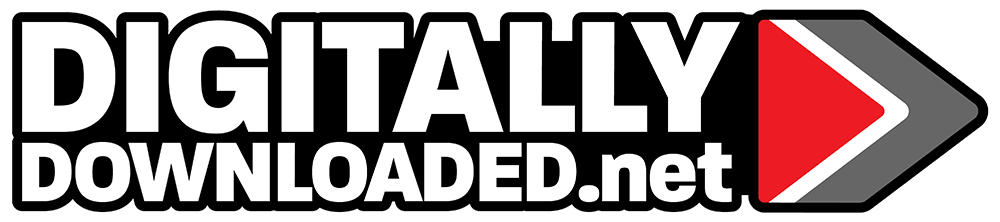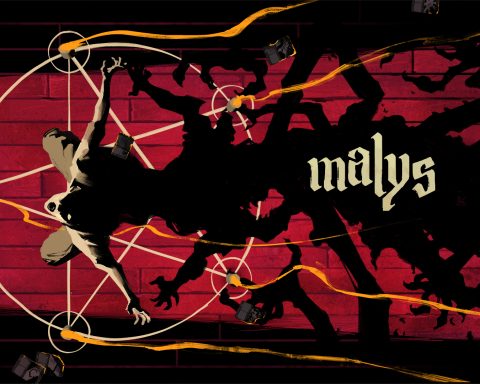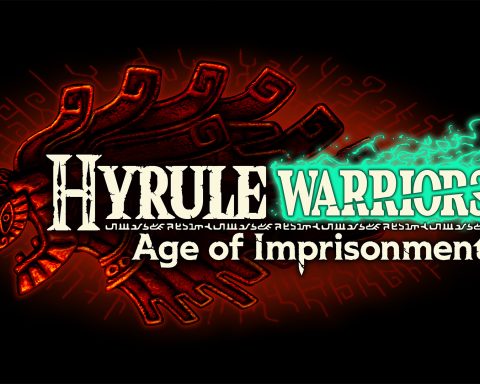“Stream Deck does nothing but controls everything.” That’s the way Elgato like to talk up this esoteric little device, and it’s actually pretty apt. It’s a very dumb device, and quite difficult to get started with. After picking up the most recent Stream Deck+, I honestly didn’t think I’d get much use out of it. However, the more time that you do spend with it and use it to tailor your experience of your PC environment, the more it becomes clear that this is a nifty little thing indeed.
As you can probably guess from the name, the device was designed as a tool principally for streamers. This makes sense, given that the modern popular streamer is one of the most demanding users of their computer setup. Not only are they running multiple screen setups with lighting, cameras, and media to splice into their live broadcasts, but they also need to interact with their communities on the go and promote their streams offsite as they run.
Trying to handle all of that via a traditional mouse and keyboard would, I imagine, be a nightmare. I say “I imagine,” as none of this applies to me (the streams I do are straightforward gameplay footage as I talk into a microphone), but I can easily see how the Deck+’s deep shortcut options and customisation will help streamers at all levels really up their game.
So, what, exactly, is the Stream Deck+? As I said, it’s a pretty dumb device, in that it’s really just a series of LCD screens, a touch panel, and a couple of dials. Out of the box, it’s going to do absolutely nothing useful. You need to customise it first. You do this by heading into the device’s software, and drag-and-dropping functions to associate with these keys and dials. This can range from simple things like opening specific websites, to common actions that you’d do on the Internet (such as blasting out a particular tweet, or dropping an emoji into a chatroom). You can use it to control your microphone (muting it, bleeping out swears, or giving you a silly voice), and use it to control more complex functions that can be achieved in OBS or similar applications. For example, you could use it to launch a “commercial break” or whatever during a stream, saving you from having to manually click out of your game and into OBS to do that.
Essentially there isn’t much that you can do with your computer that you can’t map to the Stream Deck+’s keys. This is the big “secret” benefit of the device. Even if your idea of a “stream” is simply broadcasting raw gameplay footage and chatting, this thing will prove to be a true time saver to have hooked up to your PC in other ways.
For example, in my working life, I have to use no fewer than four work productivity websites – Asana, Monday, Slack and Discord. Being able to jump between these with the press of a button rather than manually clicking and typing into a browser saves mere seconds, but it quickly starts to add up. Sometimes I have to do fairly repetitive tasks, and being able to set up a key for text copy/pasting is, again, a time saver over having a Word document filled with those phrases. I use the Stream Deck+ as a hub for shortcuts and macros, in other words, and while you might think its value for this purpose is marginal, it does actually, genuinely help. Another small-yet-massive utility of the Deck+ is a world clock app I added to it. Now, three buttons on the device tell me the time in London, LA and New York. Given how many review codes and press releases I get sent to me that have embargo times that have not been converted into Australian time, this actually saves me from having to take frequent trips to the time converter website. I know this seems like a small feature, but that’s the point I’m making here. Everyone is going to be able to find a way that the Stream Deck+ benefits their own personal experience with computers.
One thing to note, however, is that setting the device up to cover the full range of actions you need it to is going to be a time-consuming process. Expect that you’re going to need to head into the device’s “store” (really just a library of downloadable plugins and applications that are free), and wade through a lot of stuff to figure out what you need and don’t. Then you’ll need to set up the folders and profiles on the device, and because it’s so customisable, there’s only so far tutorials and the like will go to get you across the nuances of the device. A lot of my time with the Steam Deck+ was simply experimenting with it myself and coming to grips with it on my own terms. Once you’re set up, though, it just sits on the desk for whenever you need it.
The device itself is a joy to use. The LCD keys are bright and always contextual, giving you a true at-a-glance level of functionality. They press easily, but firmly, so your accuracy won’t take a hit if you get busy and need to start pressing buttons hurriedly. The only downside is that you’ll probably want a longer USB cord than what comes in the box, because that tiny thing will really restrict you from putting the device in the optimal position for your PC setup.
If you’re a serious streamer, then the Elgato Stream Deck+ is probably going to be a big help. I say “probably” because most of what those people get up to is well beyond what I’ll ever have the patience to learn, but the amount of time it can save you in clicks and keyboard taps means that it must have utility for people that are multitasking to that extreme, in real time. What is more surprising and, honestly, more impressive about this device is just how useful it is for everyday computing. Again, I’m not a hardcore streamer and beyond taking screenshots as I play my need for shortcuts is minimal, and as such I expected I’d barely it beyond the time I spent testing it. However, it has become something I keep plugged in at all times, and it is too fundamentally useful for anyone that uses computers professionally, in any way, to overlook.